1. System Requirements
For the Ultimate Pricing Plan Switcher for Elementor plugin, you should install the latest version of the Elementor page builder.
2. Installation
To install this plugin you must have a working version of WordPress already installed. Upon downloading the Ultimate Pricing Plan Switcher for Elementor archive, extract the archive, and inside the extracted folder you will find the full contents of your purchase. The ultimate-pricing-plan-switcher-addon.zip archive contains the installable plugin files.
You can install the plugin in two ways: using the WordPress plugin installer, or the FTP upload method. If you have trouble installing the plugin using the WordPress plugin installer, please proceed with installing it via the FTP upload method and you will be able to get around the issue.
1. WordPress Plugin Installer
Follow the steps below to install using the WordPress plugin installer.
- Navigate to Plugins > Add New
- Click Upload Plugin and then Choose the ultimate-pricing-plan-switcher-addon.zip from your computer then click on the Install Now button.
- To activate newly installed plugin navigate the Plugins > Installed Plugins.
- Find the Ultimate Pricing Plan Switcher for Elementor plugin from the list and press/click Activate.
- That’s it. Now the plugin is fully installed and activated on your website.
2. FTP Upload Method
Follow these steps to install the plugin using FTP.
- Unzip the ultimate-pricing-plan-switcher-addon.zip archive file to the desired location on your computer. The extracted files will be uploaded later via FTP.
- Connect to your server via FTP.
- Navigate to /wp-content/plugins/ on server.
- Upload local folder ultimate-pricing-plan-switcher-addon to remote /wp-content/plugins/ folder.
- To activate newly installed plugin navigate the Plugins > Installed Plugins.
- Find the Ultimate Pricing Plan Switcher for Elementor plugin from the list and press/click Activate.
- That’s it. Now the plugin is fully installed and activated on your website.
3. How To Use
In this add-on, you will find two widgets inside the Ultimate Pricing Plan Switcher category. Let’s how you can use these widgets.
You can make a nice-looking pricing table using this Flip Pricing Table widget. Just drag and drop the widget in the Elementor content editor to use it.
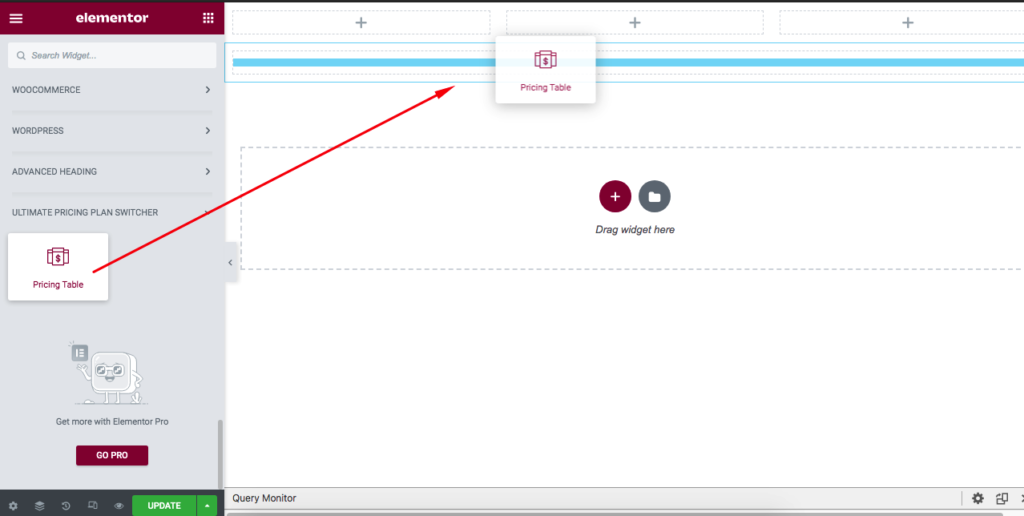
After the drag and drop widget, you will find so many options to customize your Flip Pricing Table widget. The first option is in the content tab to enter your pricing table contents here.
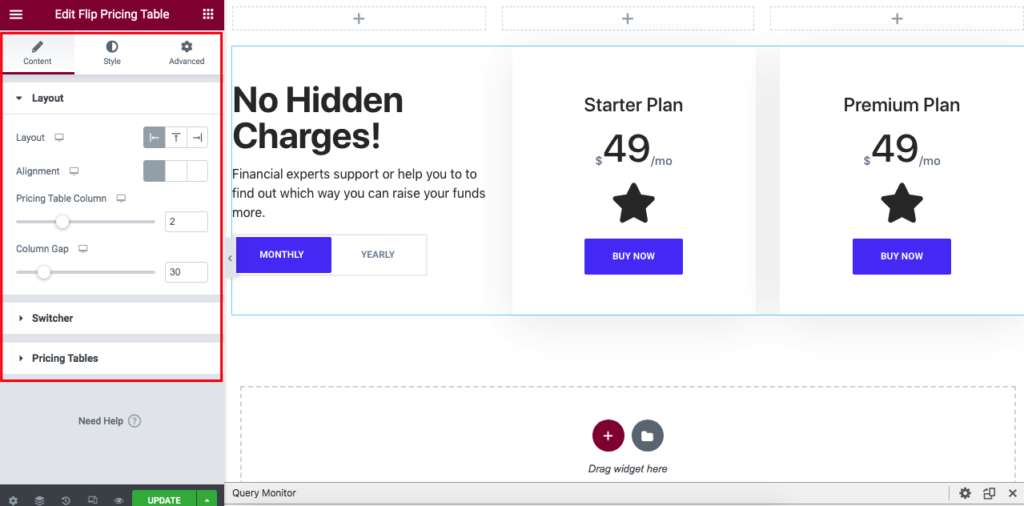
Also, you can import our pre-made styled Pricing Tables. Just import the JSON file using Elementor local template importer. You will find the JSON file inside the Pre-Made templates folder.